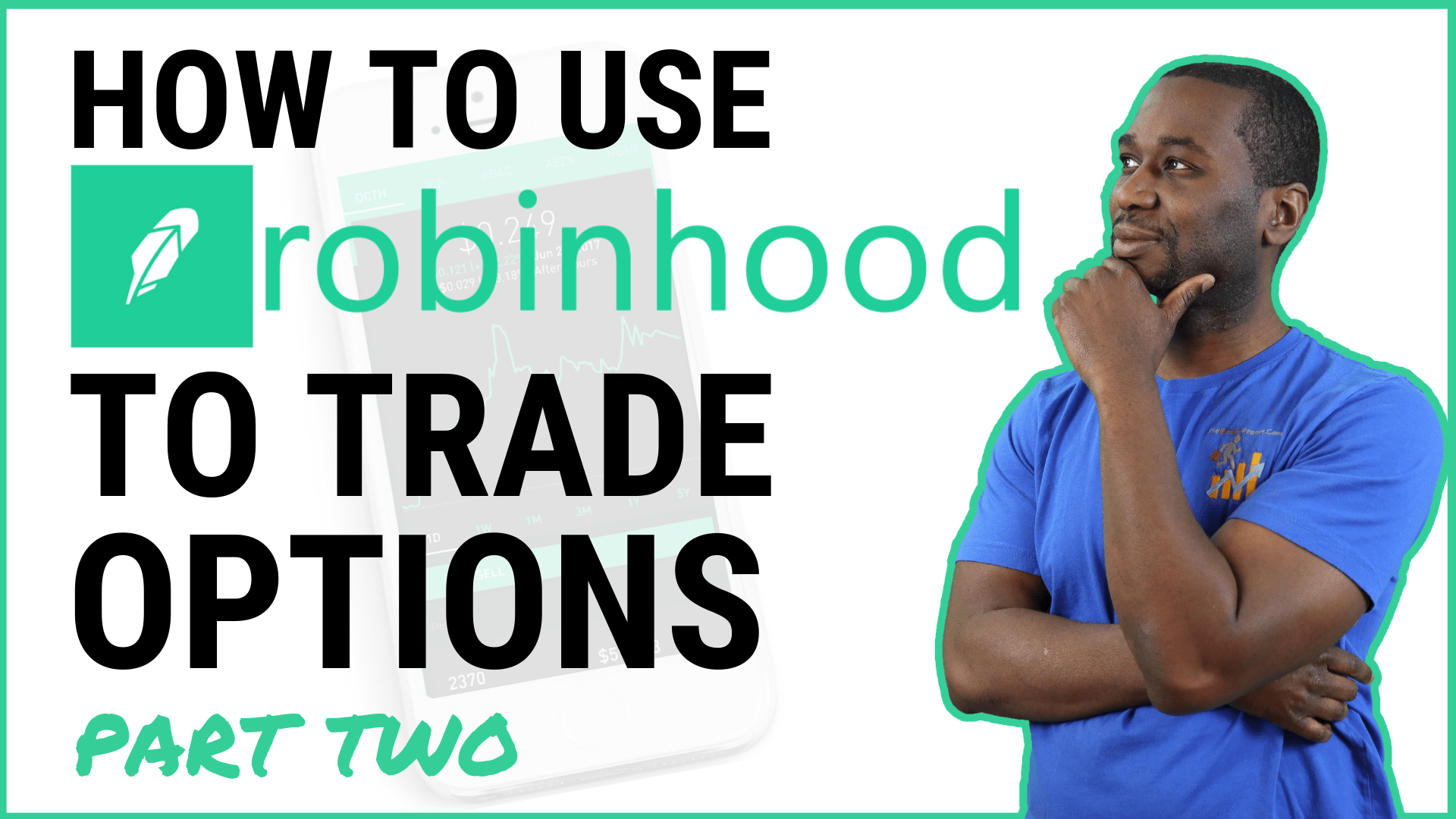In the last tutorial, we showed you how to get started with using the Robinhood app right on your phone. This time – I am showing you that it is possible to Trade Options on the Robinhood app and exactly how it works.
How to Trade Options Using the Robinhood App
First Steps
If you haven’t set up your account with Robinhood, check out our last tutorial by clicking here.
If you already have an account with them set up, go ahead and open the app on your smart phone.
And remember – if you use our link HERE, you get a *free* share of stock. And if you recommend someone to use Robinhood, you get another free share of stock, too.
Before you can trade options, you will need to be approved to trade them on the app. They may ask you a few questions about why you want to trade options and the education you have had, as well as your net worth.
Placing an option trade
Now that we have opened the app on our smart phone, let’s go ahead and demonstrate how to place an option trade. We will be using Facebook ($FB) as our example. Search for the FB stock in your app.
On the lower right hand corner, you are going to click the button “Trade”.
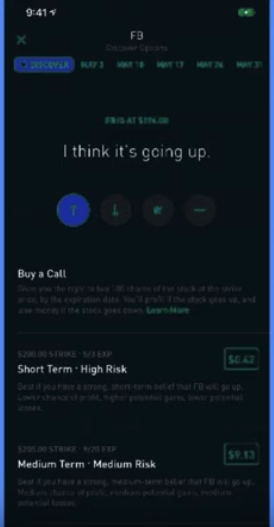
Two options will pop up:
- Buy
- Trade Options
We obviously want to click “Trade Options”. If you are approved for trading options you will have the next option screen pop up.
I really enjoy this feature of the app because it makes it simple to trade options if you are new or not a pro yet at trading them.
It will ask you, “What do you think the stock is going to do?” You will have different arrows to indicate which direction you think the stock is headed in. So it tries to guide you through your option trading thought process.
For example, if you click the “up” arrow indicating you think the stock is going to go up, it will prompt you to buy a call. If you need to learn more about what a call is, you can click “Learn More”.
It will then walk you through all of the common questions you may have in trading an option – such as, “What happens at expiration?” Because options expire. It is as if there is a mini-book on how options work right within the app.
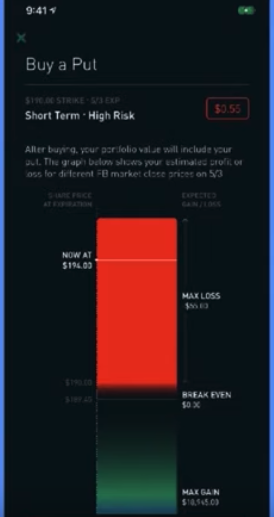 I am not a fan of reading books on how to trade options – because to explain it you need to be shown it. So if you are interested in learning how call & put options work, click here to register for my free webinar.
I am not a fan of reading books on how to trade options – because to explain it you need to be shown it. So if you are interested in learning how call & put options work, click here to register for my free webinar.
If you click the “down” arrow – the app will now walk you through how to buy a put option.
The app will also give you a few suggestions of buying a put option. And if you click on one of those suggestions, it will actually give you a graph.
It will show you where it’s at right now, what you would lose, where your break even point is at, and the point where you start to make money.
I really like that they give you a visual of the example of the potential option trade you are going to make.
They also give you some advanced option trading strategies such as straddle or strangles, if you are unsure if the sock is going to go up or down.
If you already are familiar with trading options – you can skip the examples they give you and go straight to the expiration date you have chosen at the top.
This is something I feel the app lacks a little bit. Once you pick the expiration date, it is difficult to discern if you are buying an “in the money” or “out of the money” expiration. Because all of the options are green, you may think that everything is in the money.
When you have chosen the expiration date yourself, they do not give you the graph as they did with the examples that they chose for you.
Once you have selected the expiration date and the option you would like to trade, you will next input how many contracts you would like to 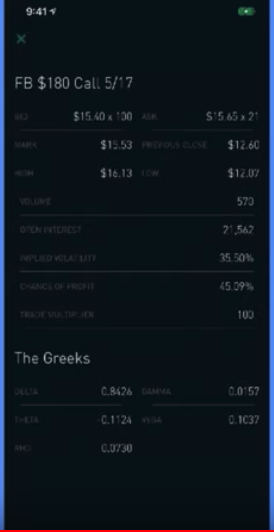 purchase. It will automatically calculate the cost for you based on the option you selected and how many contracts (each contract is 100 shares) you have chosen.
purchase. It will automatically calculate the cost for you based on the option you selected and how many contracts (each contract is 100 shares) you have chosen.
In the top righthand corner, you can now pull up some of the more intricate details of the trade, such as bid/ask price and the greeks.
This is something I wish they showed you before you select a certain option, but at least it is there before you place your trade. Once you have reviewed all the information and are confident in your trade…
…you will click “review” and place your option trade.
In review of trading options in the Robinhood app:
A few power features of the app:
- Easy to use for someone new to trading options
- Gives examples of potential option trades
- Gives detailed charts of those examples
- Walks you through what type of option to get in
A few downfalls of the app:
- Does not give detailed charts for the options you select
- Difficulty to find in/out of the money
- Cannot find the details of the trade you have selected until AFTER selecting it
- May not use all of the option stock exchanges
I hope that this has been beneficial in deciding whether or not to use this app for option trading and don’t forget to get your free stock here. Comment below and let us know your thoughts about this app, too.
If you are looking to get started in trading options – be sure to register for my free webinar on how to supercharge your returns using the power of option trading.