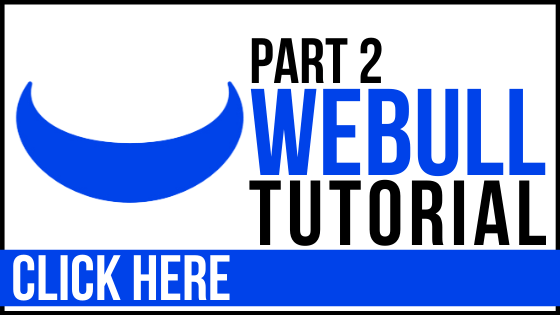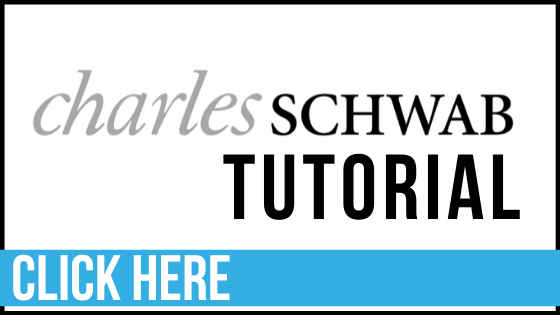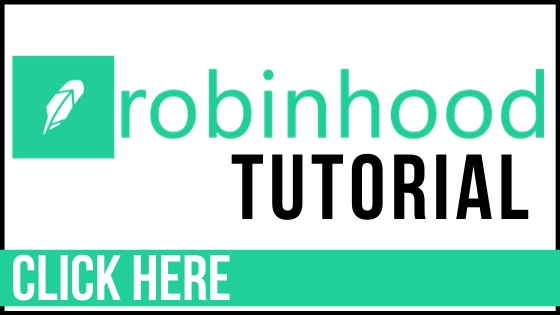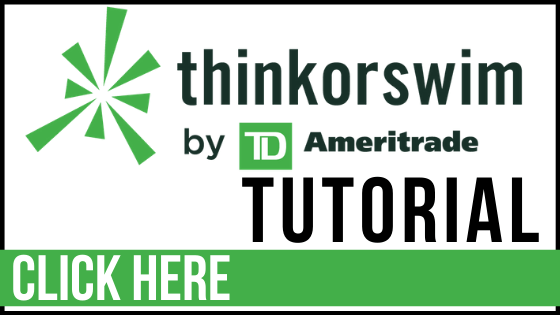Should I Use "Webull"?
There are a ton of brokerage companies out there and many of them offer similar features. It can sometimes get confusing to decide which one to open an account with.
This tutorial is designed to help show you the features of one of those brokerage companies, Webull, to help you get familiar with the platform and see if you want to use it yourself.
Let's dive into it...
Free Stock
Webull is similar to Robinhood in that if you use someone's referral link to open a new account with them, they get a free stock.
CLICK HERE to get a free stock with our Webull referral code.
After you open an account, you can refer it to friends and when they use your code, they can get a free stock and you can, too.
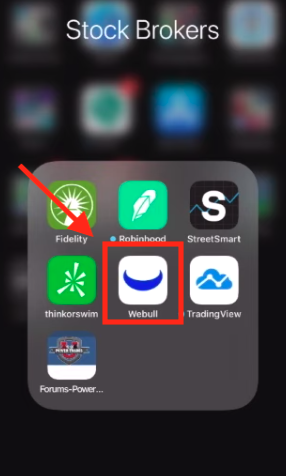
Download the App
To use this brokerage account on your phone, you want to first download the app.
1. Go to your app store on your phone
2. Search the word "Webull"
3. Download it to your device
4. Open it up on your phone (note the Webull app is white with bull's horns logo in the middle)
Webull App Features
Your Account
Once you open the app and sign in, you can click the center icon on the lower part of the screen. This will show you your account.
At the top it will give you a chart about your specific account and how much you have gained and lost.
Then the bottom will show you how much you have, what you're trading, how much you're investing.... all that cool stuff.
Pro Feature: Right on your account information, it will show you how many trades you have left in a certain time frame before you are considered a "day trader".
Your "Watchlist"
On the bottom, you can click the "watchlist" icon. This is where you can host any of the stocks you are interested in and are looking at.
To add a stock, just click the "+" symbol. On the next page, search the stock you want to watch by either the ticker symbol (i.e. TSLA) or the stock name (i.e. Tesla).
Once you find the stock you are looking for, you click the "+" symbol on the side to add it to your watchlist and you can view it later.
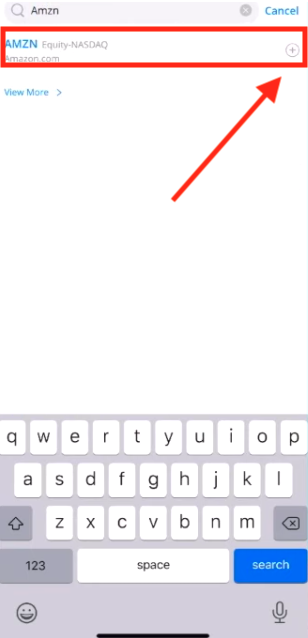
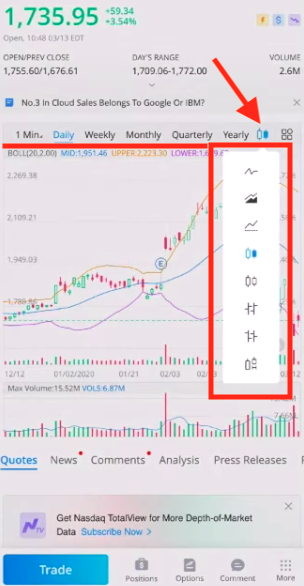
Stock Charts
When you actually click on the stock itself, it is going to show you all of the features about that stock, including the charts.
You also have another chance to add it to your watchlist by clicking the "star" icon.
Pro Feature: Right below the initial statistics, it will give news articles about the stock you are looking at.
Pro Feature: You can change the chart from a minute chart to daily, weekly, etc right at the top of the chart. You can also switch it from a candlestick chart to a line chart by clicking the symbol in the upper corner of the chart. (Pictured)
Stock Charts Cont.
Pro Feature: Another thing that you can do in the Webull app when you're looking at the stock chart is comment. So you can communicate with others who use Webull about the stock you are looking at.
Below the chart:
You can also look at the "Analysis" rating which allows you to gain the insights of Webull analysts about that stock.
When you click on "Press Releases", it shows any related news that the company released or information regarding that stock.
Pro Feature: When you click on the "Financials" tab under the stock chart, it gives you important financial information about the company such as the time range when earnings are going to be released.
Lastly, when you click the "Profile" tab, it will give you a synopsis of what the company does and what ETF it is a part of.
We are just getting started...
Overall, I think Webull is easy to use and it offers certain customizations of the charts that other platforms don't offer in the mobile version.
This was designed to give you a high level overview of the app.
In the next two tutorials, I will show you how you can use Webull to trade stocks and also how to trade options - so you definitely want to tune back in for those.