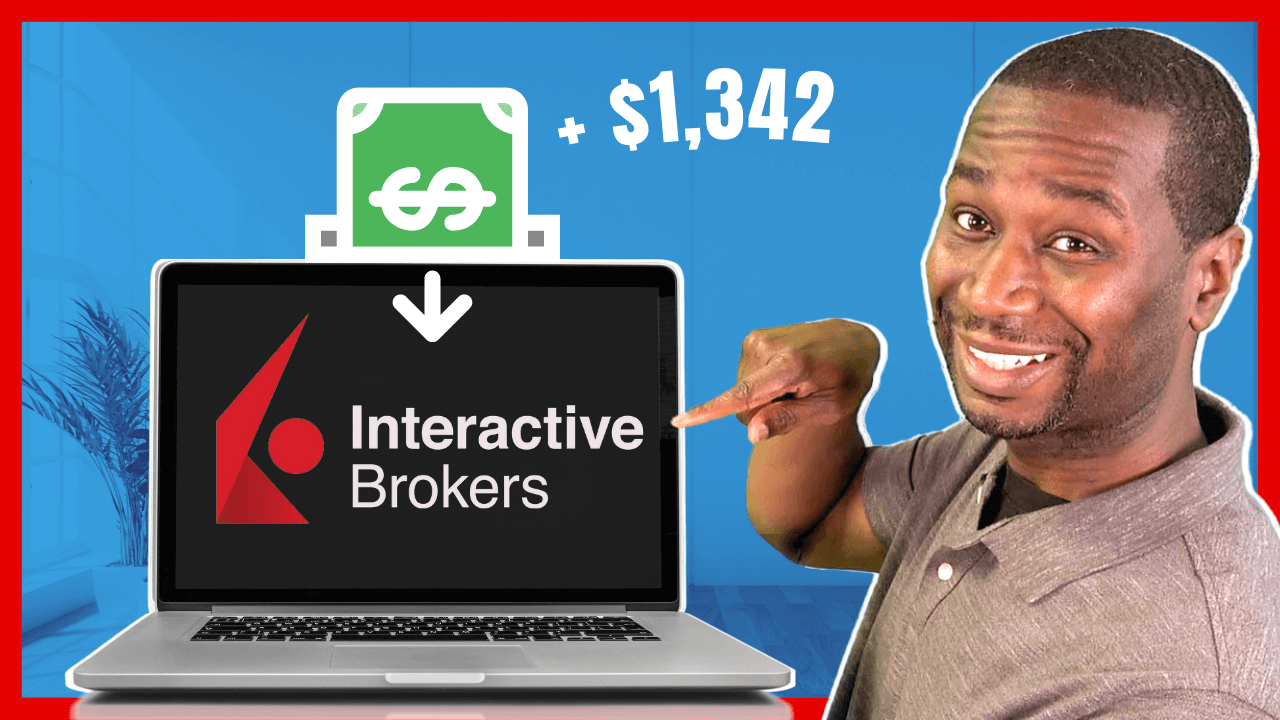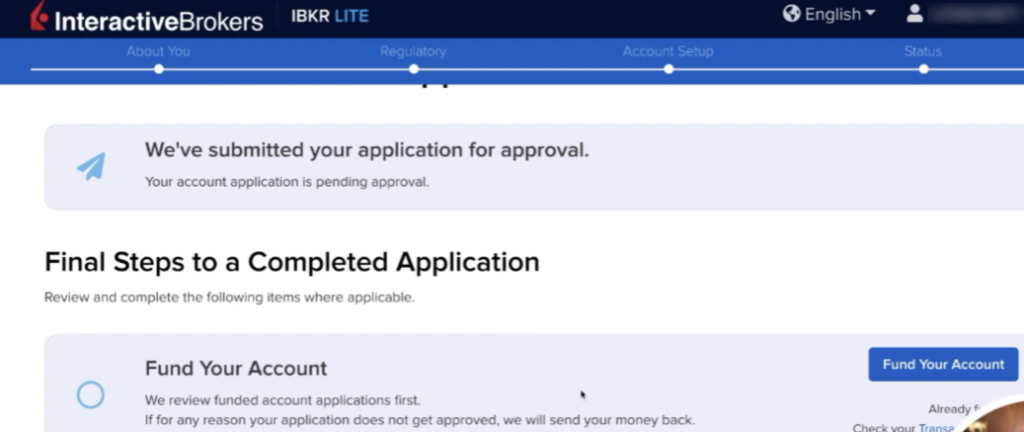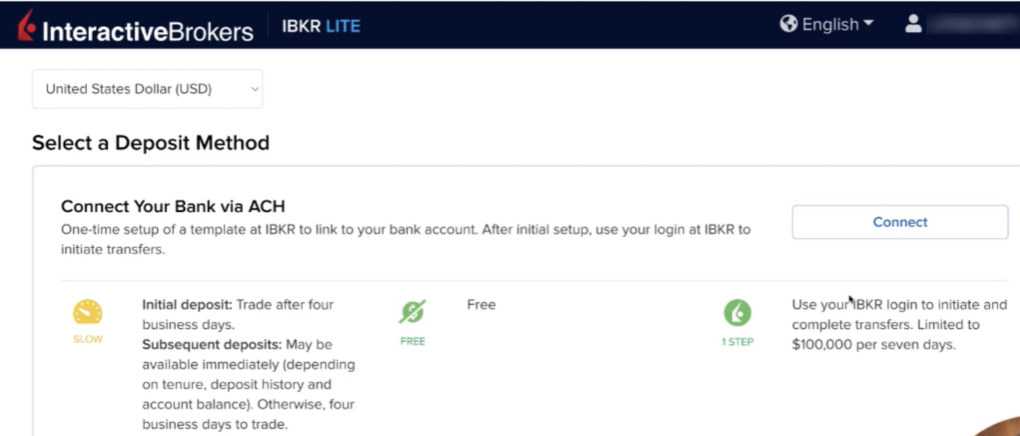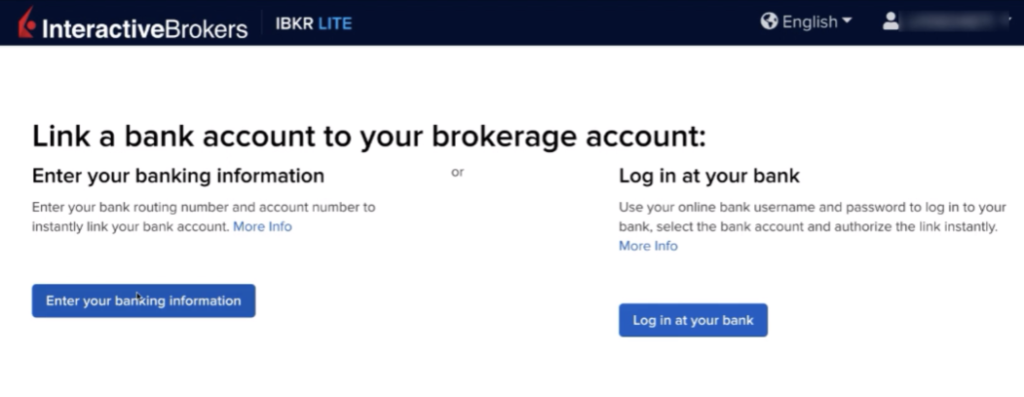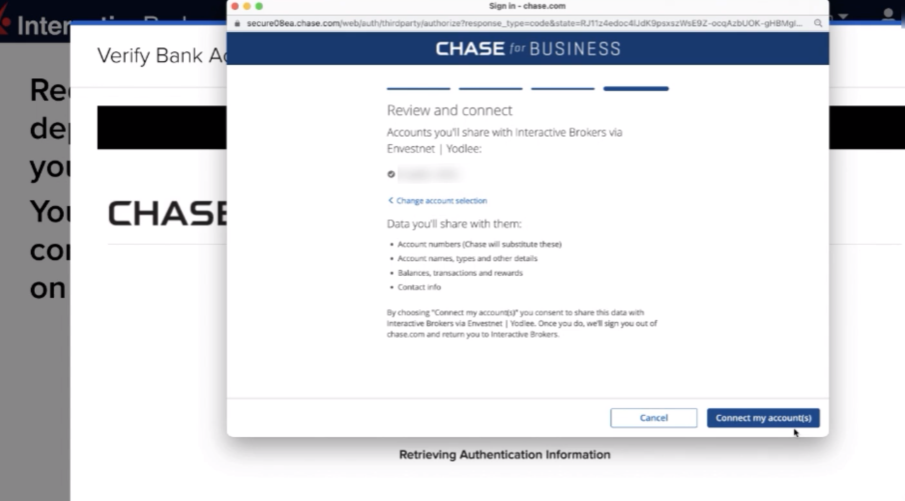Tutorial to Add Funds To Your Interactive Brokers Account
In this interactive brokers tutorial, I will walk you through step by step in how to add funds to your account through an ACH electronic transfer.
Please check out the previous post on how to set up an account with Interactive Brokers if you have not already.
Adding A Bank Account
First we want to add a bank account, so select "Fund Your Account":
Then you can choose which way you'd like to transfer the funds to your account:
>Connect Your Bank via ACH
>Bank Wire
>Online Bill Pay
>Scan a Check
>Mail a Check
In this example, we are going to connect with ACH.
Click the "Connect" button to start the process.
You can connect your bank account by entering in the information manually or by logging into your online banking account.
For this tutorial, we will be logging in through our online account.
Click "Verify Bank Account" to get started and confirm:
Then follow the prompts to get started and select which bank account you'd like to add.
In this example, we will be using Chase bank.
If you are not using Chase, the prompts may look a little different.
Follow the next steps by reading the pop-up and selecting next:
You can then pick which account you'd like to fund the transfer:
Confirm the account selection:
It will then process and link the account.
Be sure to confirm the account details and then select "Confirm".
Enter an account nickname if you'd like and on the next page, double check all information is correct and sign.
Once you've signed, enter in your login information to confirm your identity.
When you have finished all the steps, click confirm.
You can then add funds on this screen if you'd like.
At this point, even though your application may still be pending, you are ready to roll once everything is processed.