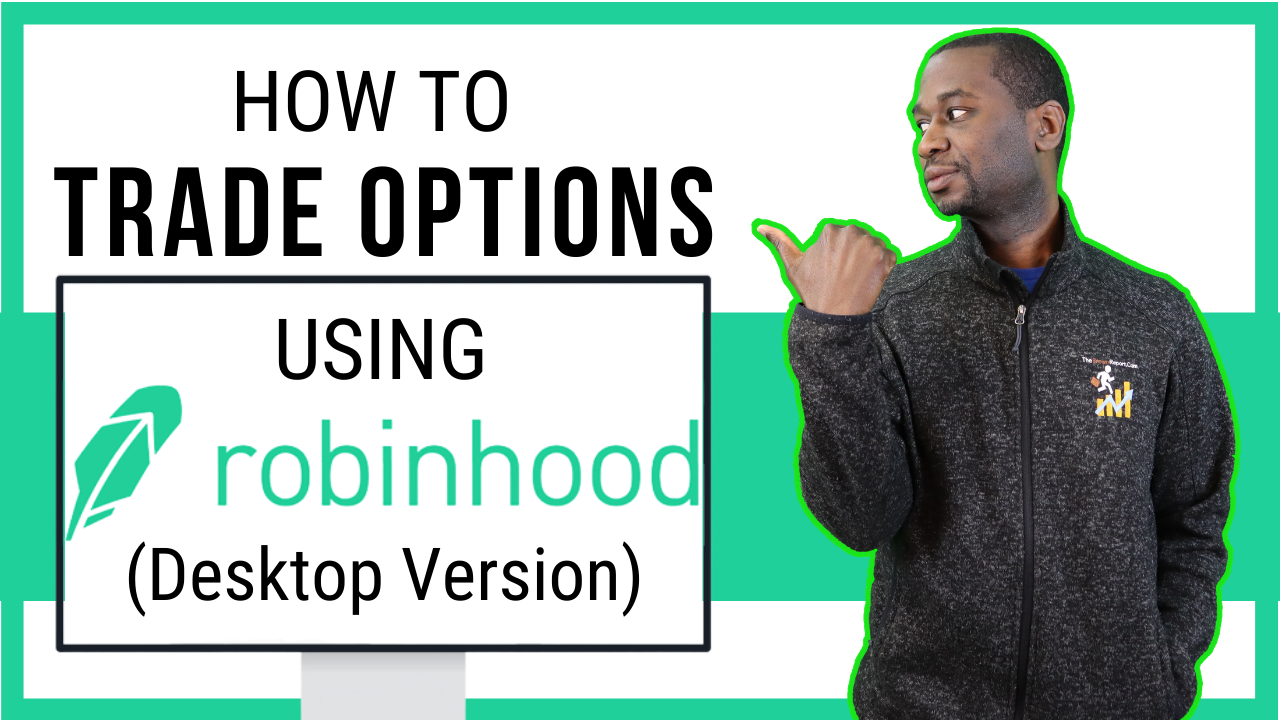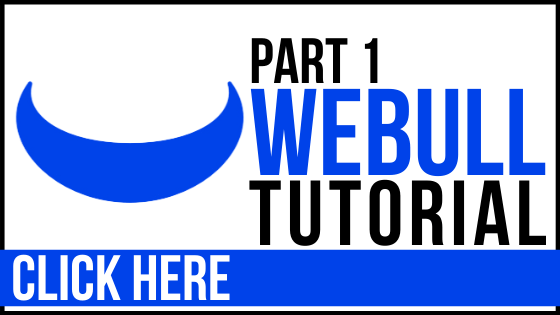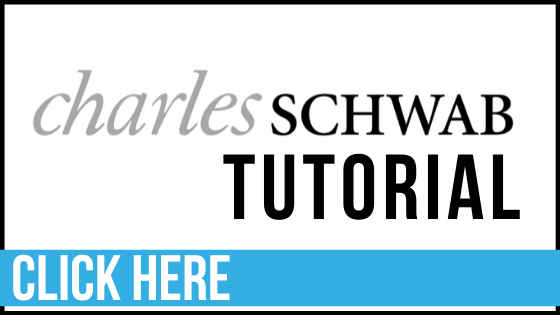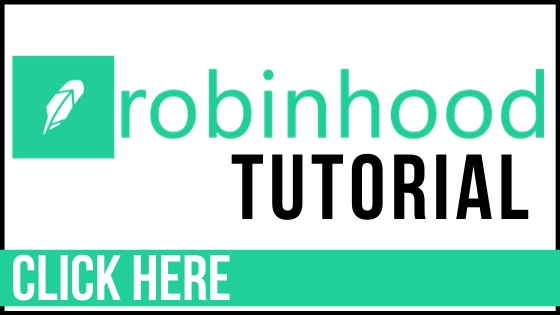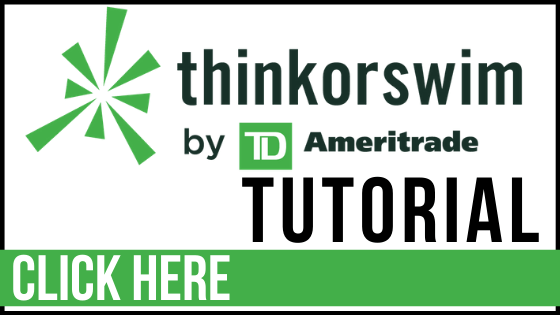Most Robinhood Tutorials Are for the App...
Someone on YouTube commented that a lot of the tutorials out there on how to use Robinhood are only about the mobile version.
Let's break down how to trade stocks and call and put options from the desktop version of your Robinhood account.
If you don't have an account with Robinhood yet and want to get a FREE stock, click here to use our link and get a free stock when you open an account with them.
Getting Started
First, login to your Robinhood account at www.robinhood.com
Once you login, you will see some basic information about your account. On the left you will see your trading power and on your right, you will see your watchlist.
You will also see some stock-related news items as you scroll down on your account homepage.
Trading Options
To find a particular stock, navigate to the search bar at the top of your account homepage.
Type in the ticker symbol of the stock you would like to look at / possibly trade.
For this example, let's use Tesla (TSLA).
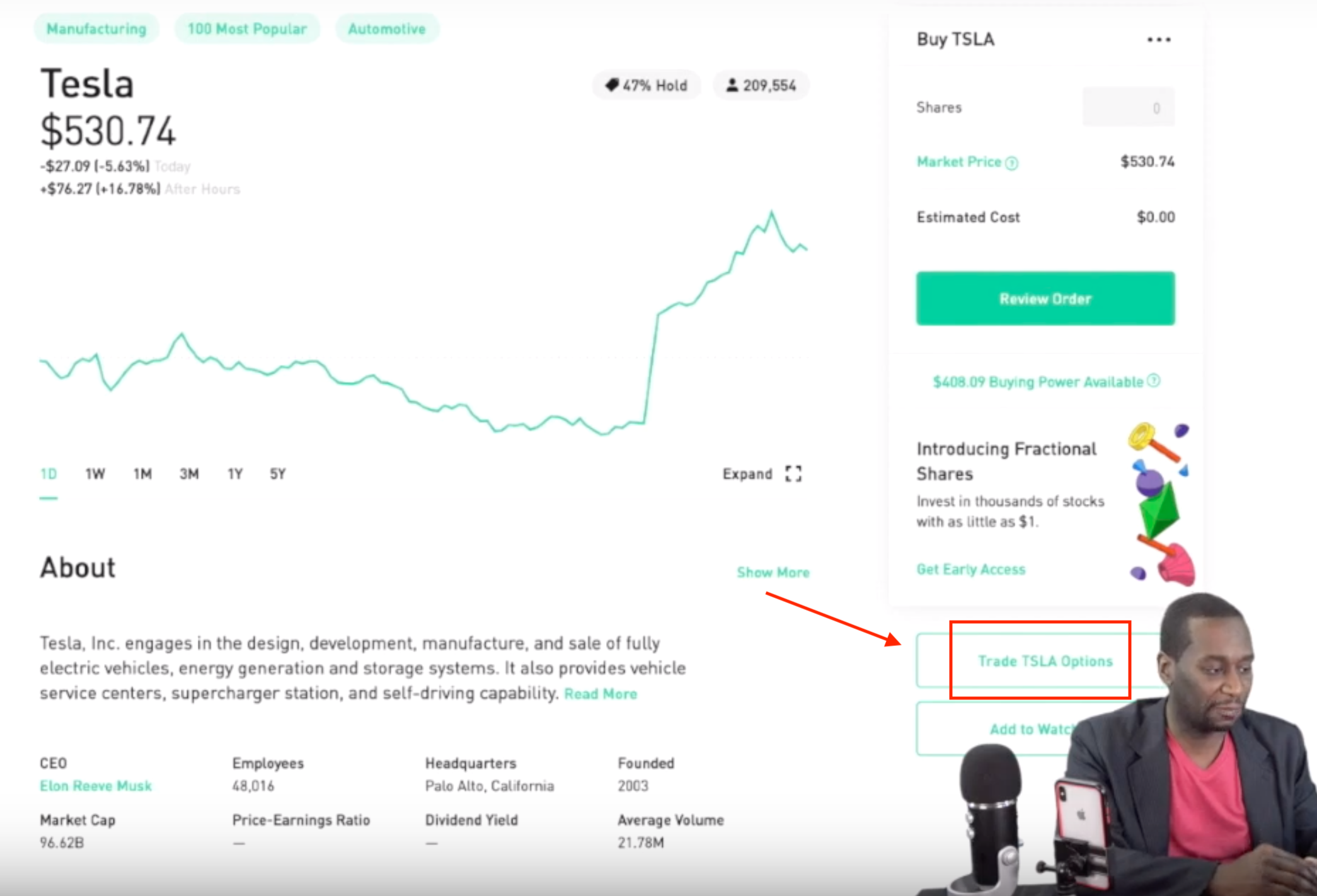
You will notice at the top how much TSLA is trading for, the chart below it, and more information about the company below that.
If you are approved to trade options and are looking to trade options on this stock, you will click the button on the right "Trade TSLA Options". (Pictured above)
If you're unfamiliar with option trading, click here for my podcast that explains more about it.
Call Options
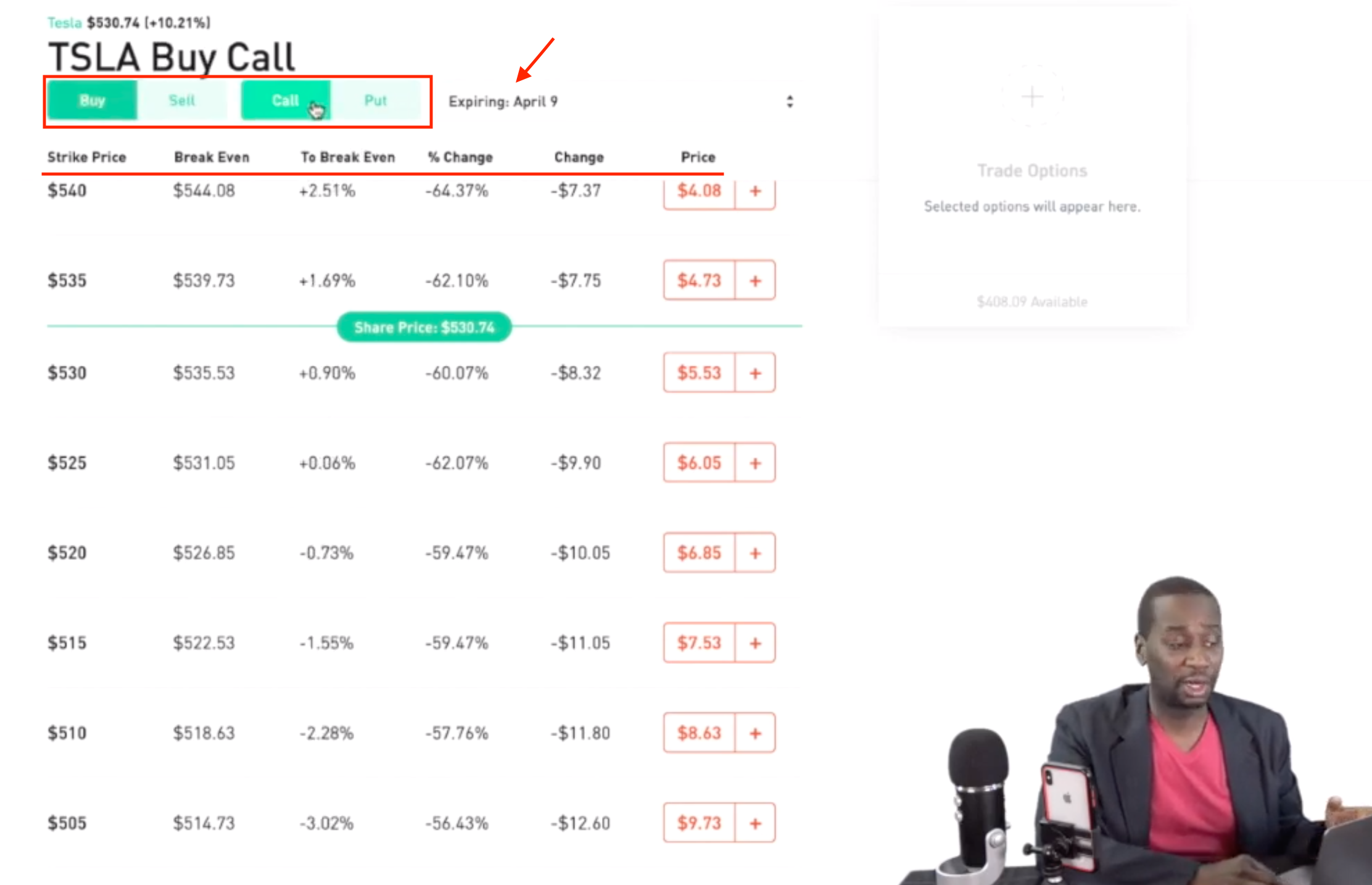
Once you hit that button, you will be shown what's available for the option trade. The first thing you will select is whether you are buying or selling, and if you want a call option or a put option.
You would chose a call option if you believe the stock is going to go higher.
Select your expiration date from the drop down menu.
Then you would look at the strike price, which is how much you would have the right to buy or sell TSLA at, at the time of your expiration date. On the far right of that same column, it will show you the price of that option.
Break Even shows you the price the stock will need to be at on the expiration date in order for your to break even on your option.
BUT you do not necessarily need to wait until the expiration date, your option can gain in value if the stock moves higher more quickly. You could technically sell it early.
Once you select the option you want, it will show you the summary on the right hand side. Once you review it, hit the green button "continue".
It will ask you how many contracts you want (remember 1 contract controls 100 shares).
Click "review" and then place the order when you are ready.
Click here for my podcast to learn more about how to trade call options.
Put Options
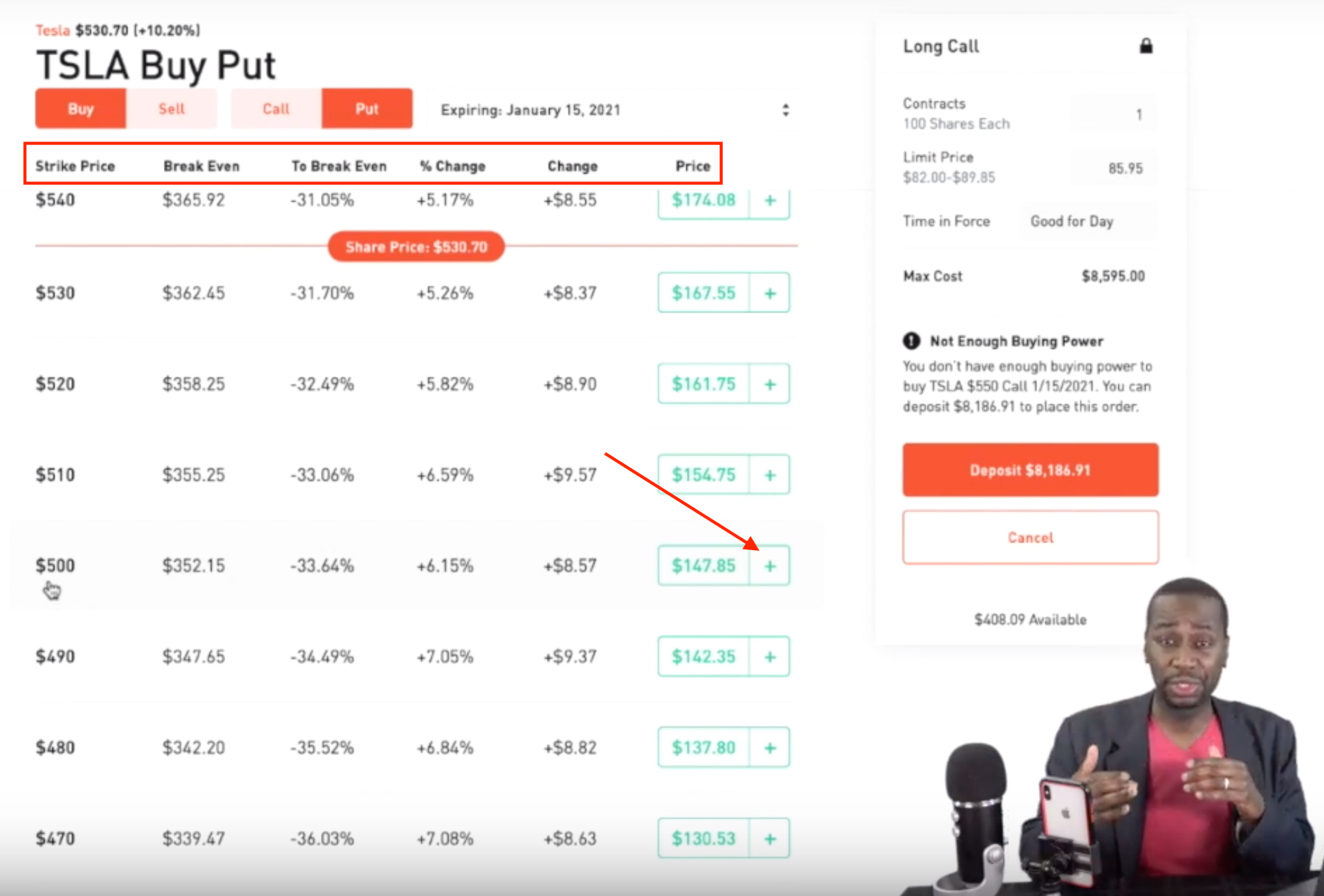
As you can see, the features are nearly identical as it was for call options. But in this case, you believe the stock is going to fall, so you have selected a put option.
You would select the strike price, and see the price of the option.
The break even would show you how much the stock needs to fall to in order to break even on how much you have spent buying the option.
Once you select the price of the put option you are selecting, it will ask you how many contracts you would like to purchase on the right.
Again, you would hit "review" and proceed with the trade.
Want to learn how to trade put options? Click here for my podcast.
Advanced Option Strategies
Robinhood also allows you to do advanced option strategies, if you are approved.
For example, if you wanted to do a Bull Call Spread, you would first select the call option you want to buy on a particular stock. And then you would sell the out of the money call.
For more advanced information on advanced option strategies, click here for my podcast.
To Sum Up...
I hope this was able to give you an overview of how to use the desktop version of Robinhood in order to trade options.
If you're ready for the next level and to learn more about option trading or even getting started in the stock market, you got to check out my premium courses, coaching, and community over at Power Trades University.
There are a ton of other brokerage accounts out there, and I have other tutorials on how to use them. Click the links below for the free tutorials.